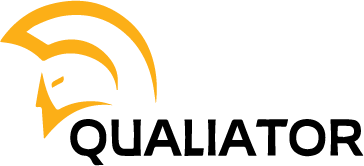Since Xiaomi’s quantifying bracelets came out, the Mi Band, starting with the one and 1S, there have been many who have been acquiring and renewing their bracelets since, from my point of view, they are a pretty helpful accessory or “wearable” and at an excellent price. At the end of the review, I will tell you if the expense I made to acquire and replace my Xiaomi Mi Band 3 bracelet has been worth it.
Even though in the different media or myself in this article, I refer to this bracelet with the name Xiaomi Mi Band 4, with this new version Xiaomi has slightly changed the name and renamed it Xiaomi SmartBand 4. As happened with its predecessor, this time, there are three versions for the Xiaomi Mi Band 4.
For now, the version with NFC will not arrive officially, nor will it be helpful outside the Chinese region. The one I have acquired has been the Chinese version since there is no difference concerning the global performance, except for the user guide that is in Chinese instead of multilingual.
Although currently, the Xiaomi Mi Band 3 that can be purchased in official Xiaomi stores comes in a large cardboard box identical to this new model, at first, the boxes of past generations were small and square. As I said, this Xiaomi Mi Band 4 comes in a large cardboard box with the bracelet strap and the tablet already assembled. The charging base comes with a tiny USB cable and the instruction guide, in my case, in Chinese as it is in this version. However, few people read the guide or manuals, so there is no problem.
THE MY FIT APP
Recently, and it makes me think that it may be due to this new generation of Xiaomi Mi Band 4, there has been a major update to the Mi Fit app. Although they have hardly added new features, they have renewed the interface making it much “more pleasant.”
For those who do not know the application, you can and should configure the user data for a reasonable quantification of the parameters measured by the bracelet. It would be advisable to add the weight, height, age, sex, and even on which hand we wear the bracelet.
On the main screen, we will see the steps taken during the day; the hours slept the night before and a graph with the actions taken during the last month. From here, we can access our profile, see the battery we have in the Mi Band, or configure the devices, among other things.
The application has a section to be able to add “friends” and be able to see their activity, in addition to being able to send “buzzes” and make the bracelet vibrate.
Something that many people do not know is that from the application itself, you can link it to Google Fit to be able to see all the results with that application as well.
Suppose in the application we press on the bracelet, Mi Band 4. In that case, the remaining battery will appear again, and a new menu of settings and customization of the bracelet will appear again.
Among others, we can configure it so that our smartphone is unlocked if we have the Mi Band nearby thanks to the Bluetooth connection, the configuration of incoming calls or adding alarms. Due to its great utility, I recommend activating it so that the screen turns on when you raise your wrist; in this way, only with the gesture can we see the time and notifications.
From this menu, it is recommended to configure the notifications of the applications so that only the ones we want appear. We must permit the smartphone to access them.
We can configure “inactivity alerts,” “reminders,” or “Do not disturb” modes for the night and even the location to show the time on the Mi Band.
From here, we can download and change the “screen style” of the Mi Band. They will be downloaded and stored in a section called “my screens.” These stored styles are the ones that we can also alternate from the bracelet.
Finally, we can also start activities from the “Labeling of actions,” where the application itself can use the phone’s GPS.
SOFTWARE
Connecting this bracelet to your smartphone is through the Xiaomi Mi Fit application that you can find in the Apple Store and Google Play Store.
Being the Xiaomi Mi Band 4 Chinese version (CN), the default language is Chinese. However, do not be scared. The first time you link it and synchronize the data from the bracelet with your Mi Fit account on your smartphone, the “firmware” of the bracelet is updated, and you are put in the language that you have by default on your smartphone.
There are several additional applications that you can install on your smartphone that allow you to change certain functions of the Xiaomi Mi Band 4. However, I am not going to talk about them in this article. The official one, as I said, is the Mi Fit, which also allows you to link other devices such as Xiaomi watches, Xiaomi “Running” shoes or Xiaomi’s smart scale.
PAIR AND SYNCHRONIZE
To synchronize the Xiaomi Mi Band, you must download the Xiaomi Mi Fit application on your smartphone and register.
To register, you must select the location, accept the terms and conditions and select the registration mode. You can do it through the Xiaomi account with your phone number, WeChat, Facebook, Google or email.
As soon as you are registered, “Login” with your registered method. In my case, and for simplicity, I use the Xiaomi account.
Once inside the application, you will activate the Bluetooth of your smartphone.
In the upper left part of the application, a (+) appears where, when pressed, it will take us to the different devices that we can link with the application. We will have to click on “Bracelet,” where it will start searching for nearby devices after accepting the terms.
As soon as the smartphone finds the Mi Band, it will vibrate a couple of times so that we realize that we have to confirm the device. It is done by pressing the button of the Xiaomi Mi Band 4.
Once linked, the “firmware” updates for the bracelet will be downloaded, and the data from our Mi Fit account will be synchronized, such as weight, height, age, and side of the wrist we will wear the bracelet, etc.
As I mentioned at the beginning, in this last step, the language that we have by default on the smartphone will be adjusted in the Xiaomi Mi Band 4.